Set the size of the editor field select type select size
Set the size of the editor field select type select size
 Karl_S
Posts: 20Questions: 6Answers: 0
Karl_S
Posts: 20Questions: 6Answers: 0
I am using the select input type and have the -options multiple set to true. My selection list is showing as 4 items while there are more in my list. I can scroll with the mouse or keyboard and easily select 1 item but am not able to scroll and select 2 unconnected items which do not show on the screen at the same time. Is there a way to either force the display of the scrollbar or to enlarge the field to show all the items?
This discussion has been closed.
Answers
Hi,
I am also using a "select" field for the same purpose - and I have absolutely no issues. No problem to also select items that are not displayed without scrolling down.
This is my Editor field definition:
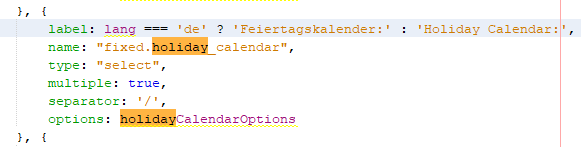
And this is what it looks like online:

I selected other items that are not visible without scrolling and saved afterwards. Was ok.
Please post a test case.
This is what I see on my Chromebook. If I try to get the scrollbar on the right I end up selecting a row and then getting the scrollbar.
Here is the base code for the table settings:
You should be able to select multiple values in a
selectlist usingctrl+ click.If that isn't working for you, can you give me a link to the page so I can take a look?
Thanks,
Allan
Allan,
Ctrl+click works as long as I want two items which show in the field area at the same time. If I want something outside of the field display I loose the currently selected items when I try get a scroll bar. As you should be able to see from my image, a scrollbar does not appear. That list has 11 items but on;y 4 are showing so I need to scroll to the others. Since posting the question I have found that I can use 2 fingers on my track pad to scroll, but I have end users who will want to just point and click and won't remember the track pad trick. Our primary users have Macs and I will be checking with them to see if they have the same experience. It may be specific to a Chromebook.
I could give you an account to our nonprofit to be able to run the code, but it is all internal to the organization so I cannot release farther. I am willing to do this back channel if you want.
One last bit, which shouldn't matter but just in case: This is written in Google Apps Script so that COULD be a fly in the ointment or mean nothing. I don't know.
Karl
HI Karl,
Yes please - if you could set me up an account that would be great. Send me a private message by clicking my forum user name and then the Send message button.
Allan